Adding Pages
- Page Location
- Go into Wagtail site root and choose a location for your child page:
- Campaigns - for advocacy campaigns
- Initiatives - for all other initiatives
- Blog - for blog posts
- Docs - for internal documentation or reference only
- Go into Wagtail site root and choose a location for your child page:
- Page Types
- Choose the corresponding page type for your content:
- Campaign Page - petition snippet
- Initiative Page -
- Blog - share buttons
- Top level pages you shouldn’t need to add:
- Wagtail homepage
- Mini Site Name Space
- Modular Page
- Choose the corresponding page type for your content:
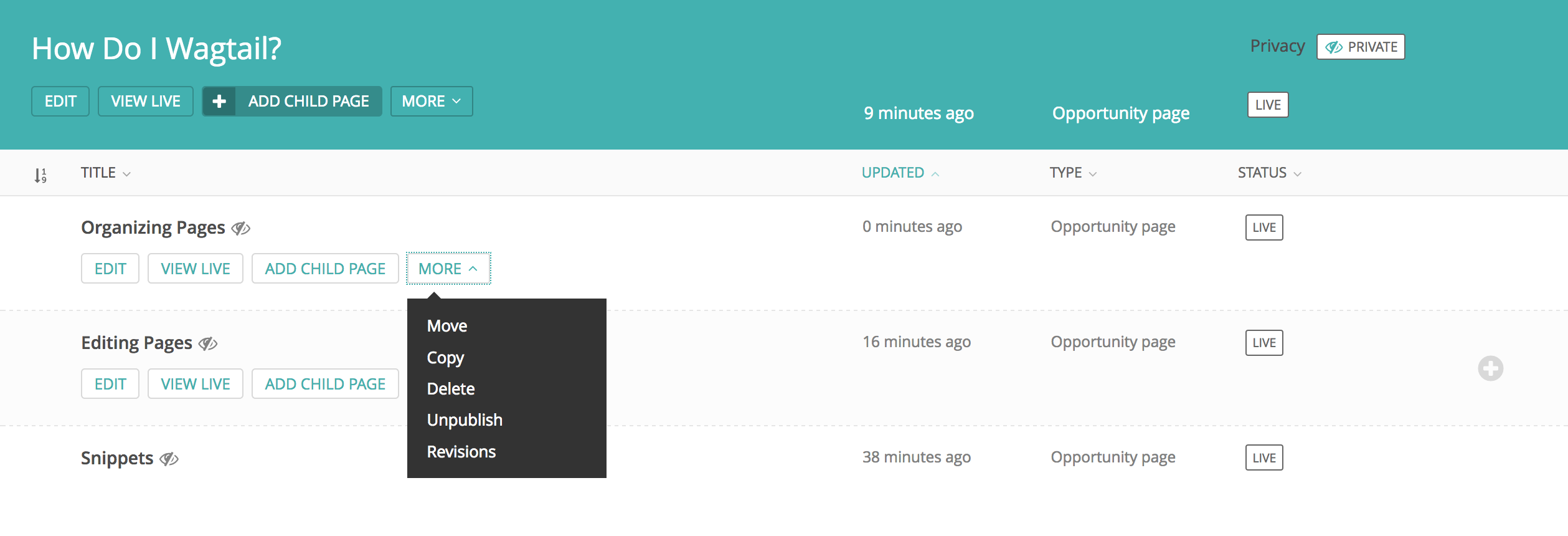
In the page editor view, you can manage how you save and previous from the lower bar.

- Saving Drafts
- pages will not be live
- view draft
- Publishing
- pages are live
- view live
- Unpublishing
- pages revert to drafts (not live & URL becomes a 404 error)
- Submitting for Moderation
- this feature is to be set up and investigated!
- Delete
- permanently deletes pages
- Move
- relocate the page
- Copy
- duplicate the page
- Revisions
- Preview, Review or Compare past revisions
- you can Replace current draft or Publish this revision
- you can Compare with previous revisions to see changed fields
- Preview, Review or Compare past revisions

- Status
- Draft
- Live
- Draft + Live
- contains a combination of draft + live pages
- Privacy
- Privacy changes apply to all children of this pages too
- Visibility Options:
- Public
- Private, accessible to logged-in users
- Private, accessible with the following password
- Private, accessible to users in specific groups
- Edit Lock
- Locked
- Unlocked
- this varies with user roles and permissions
- page will be locked from edits within but you can still move, copy or delete it