Last Updated: July 19, 2023
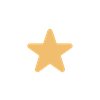
Need help?
Join our slack channel #mofo-websites and/or ping Genevieve, Tyler, or Kristina
Browse info below or view the official Wagtail Editor's Guide.
Getting Started
- Go to https://foundation.mozilla.org/cms/
- Click "Log in with Google"
- Use your @mozillafoundation.org account (if you have one)
- You will see an error message. Let us know in #mofo-websites channel that you attempted your first login.
- We will reply in slack to let you know we gave you permissions. Try to login again with the same account using "Log in with Google."

Production & Staging Sites
https://foundation.mozilla.org/cms/ edits our live website https://foundation.mozilla.org/ so be extra careful with publishing pages.
We also have a staging site https://foundation.mofostaging.net/cms/ where you can safely play around and test things out. Note the site is reset once a week to match what is live on Production so you will lose your content. If you don't want to lose your work, please add your page to Production and save it as a draft or as a password protected page to collaborate with your team and do the modifications you need before pushing it live to the public.
Dashboard & Access
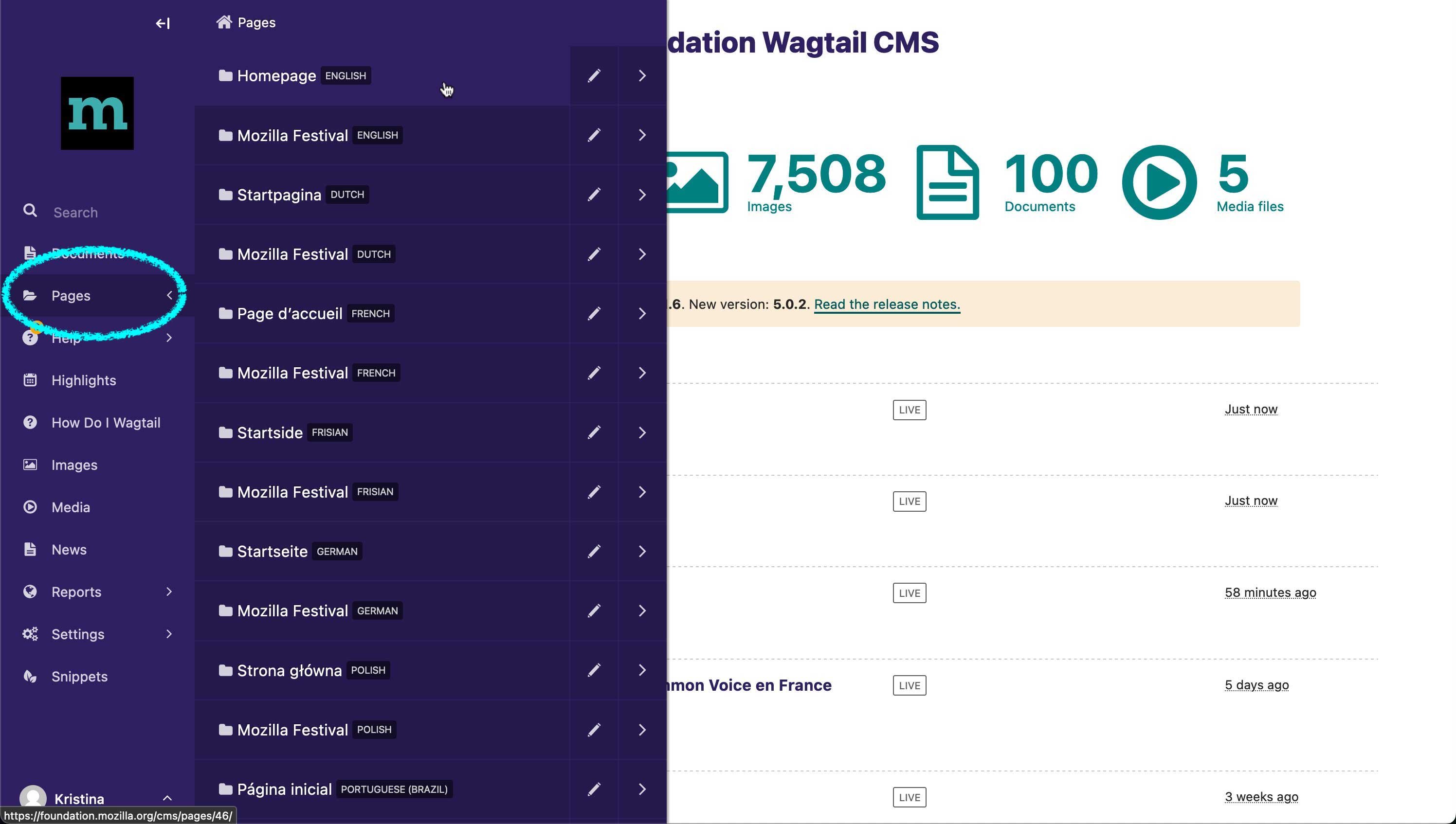
Once you are logged-in, you should see this dashboard. You will probably spend most of your time in "Pages" and then "Homepage" on the left side of the dashboard.

If you are logged-in and browsing the website, you can edit a page by clicking on the bird icon in the bottom left corner.