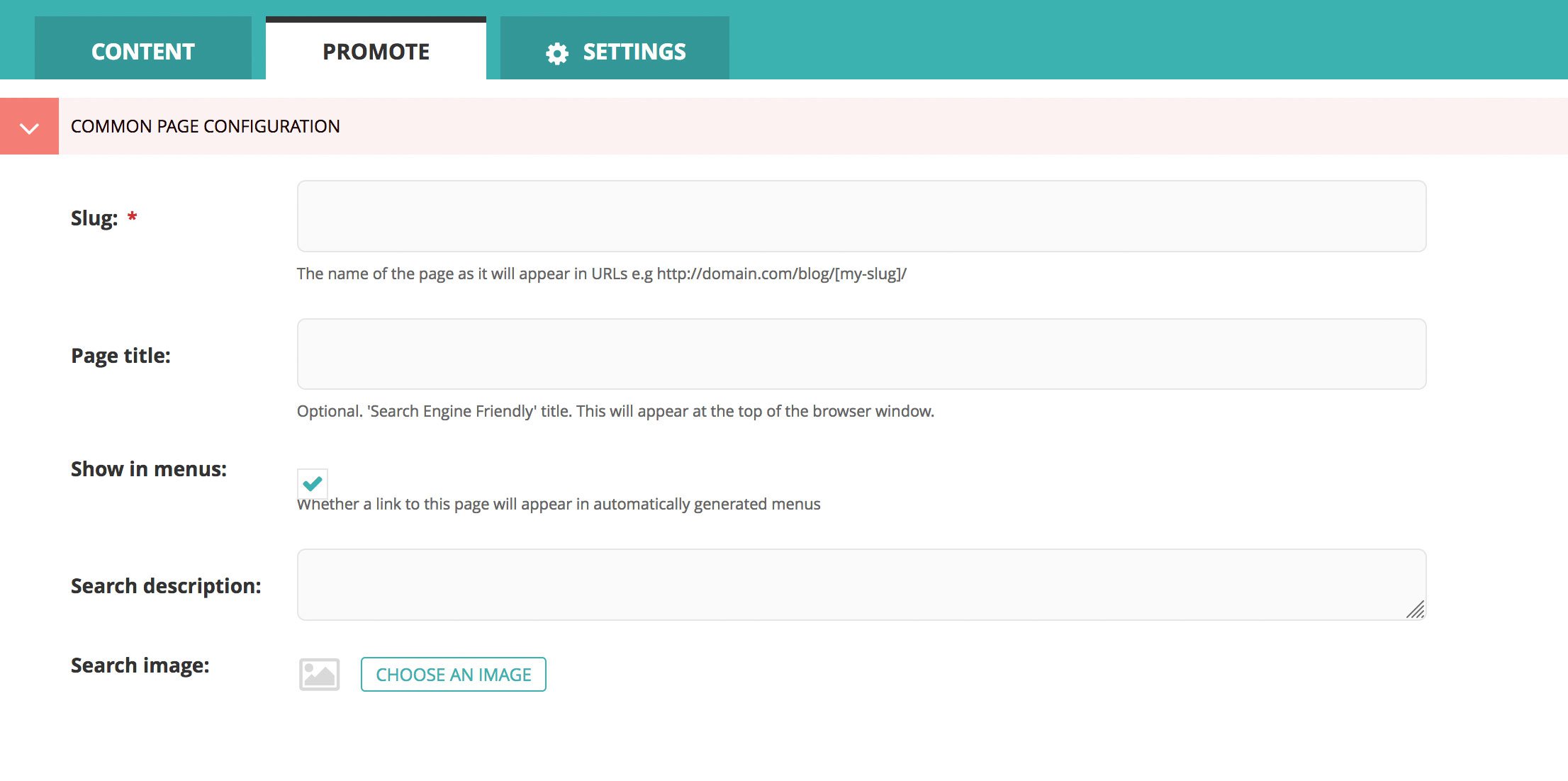Populate this campaign page with content, petition, and fundraising modals as necessary.
To add additional pages to the campaign, add child "Campaign" pages to the original one. The secondary navigation will appear and the initial page will be listed as "Overview", while the label for the remaining pages will come from the page title.
If you would like to go to a more advanced editing interface for Petition Snippets, you can do so by going to the all "Petition Snippets" list.
Where can I find the all "Petition Snippets" list?
- Click on "Snippets" on the left sidebar on the CMS edit interface
- Choose "Petition snippets"
Edit existing Petition Snippet
- Simply select the Petition Snippet you want to edit on the "Petition snippets" list.
- Edit the Petition Snippet
Create a new Petition Snippet
- On the "Petition snippet" list page, click on the "Create petition snippet" button (located at top right of the page)
- Fill out the fields there
Share Progress
We use Share Progress for social content management and AB testing share messages.
- Go to shareprogress.org
- Get auth credentials from 1Password.
- Click "Share Buttons". These are all the buttons we've created, three for each campaign, 1 for facebook, twitter and email.
- You need to either create a new one, or copy existing ones and change it.
- Click edit on the buttons and update the fields for the button or clear them in the case of a copy and content to be added later.
- There should be a six digit id for each button preceded with "sp_". You can get it from the info button for each button, but also get it from the url while editing the button, just make sure if you get it from the url add "sp_" to it, example "sp_189307"
- Added these buttons to the wagtail edit page for the petition widget.
Template and more instructions here.
Checklist
We highlighted below 4 important steps that should be checked out before publishing a petition:
- A Salesforce Campaign ID is entered. The campaign must first be created by someone in Salesforce. If you do not provide a Salesforce Campaign ID, your petition signings will be lost forever. Changes will be made soon to require this field before saving.
- Check if page has a web graphic: having an image makes the petition more interesting and it may motivate people to participate.
- Share Progress images: when a visitor signs the petition and clicks the Share Progress button, in some cases the image that gets shared on their social feed gets pulled from Share Progress. Because of this, the graphic needs to be added in that admin site as well.
- "Promote" tab metadata (for Twitter/FB sharing) on Campaign Page: adding info and image to this tab makes the content better for social media.