Last Updated: May 19, 2023
Top 5 Featured Posts
These are the blog posts that appear at the top before the “Latest Blog Posts” Section. Anything in this section won’t appear again below. Navigate to the edit the Blog homepage and under “Featured” there will be 5 slots you can select a blog post for. There is a 5 post minimum and these can be reordered.




Featured Video
This can feature videos from Youtube or Vimeo but we would prefer Vimeo since it won’t include any branded UI. If this video is not for our YouTube channel, please host it on Vimeo. Navigate to the blog homepage and scroll to “Featured Video Post”. This field requires you to link an existing blog post and enter either the Youtube or Vimeo URL. The blog post doesn’t need to include the video but ideally should be related.
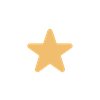
For YouTube: Go to your YouTube video and copy the URL from your browser's navigation bar. For Vimeo: Log into Vimeo using 1Password and upload the desired video. Then select the video and click "Advanced", "Distribution", and "Video File Links" and copy the link.


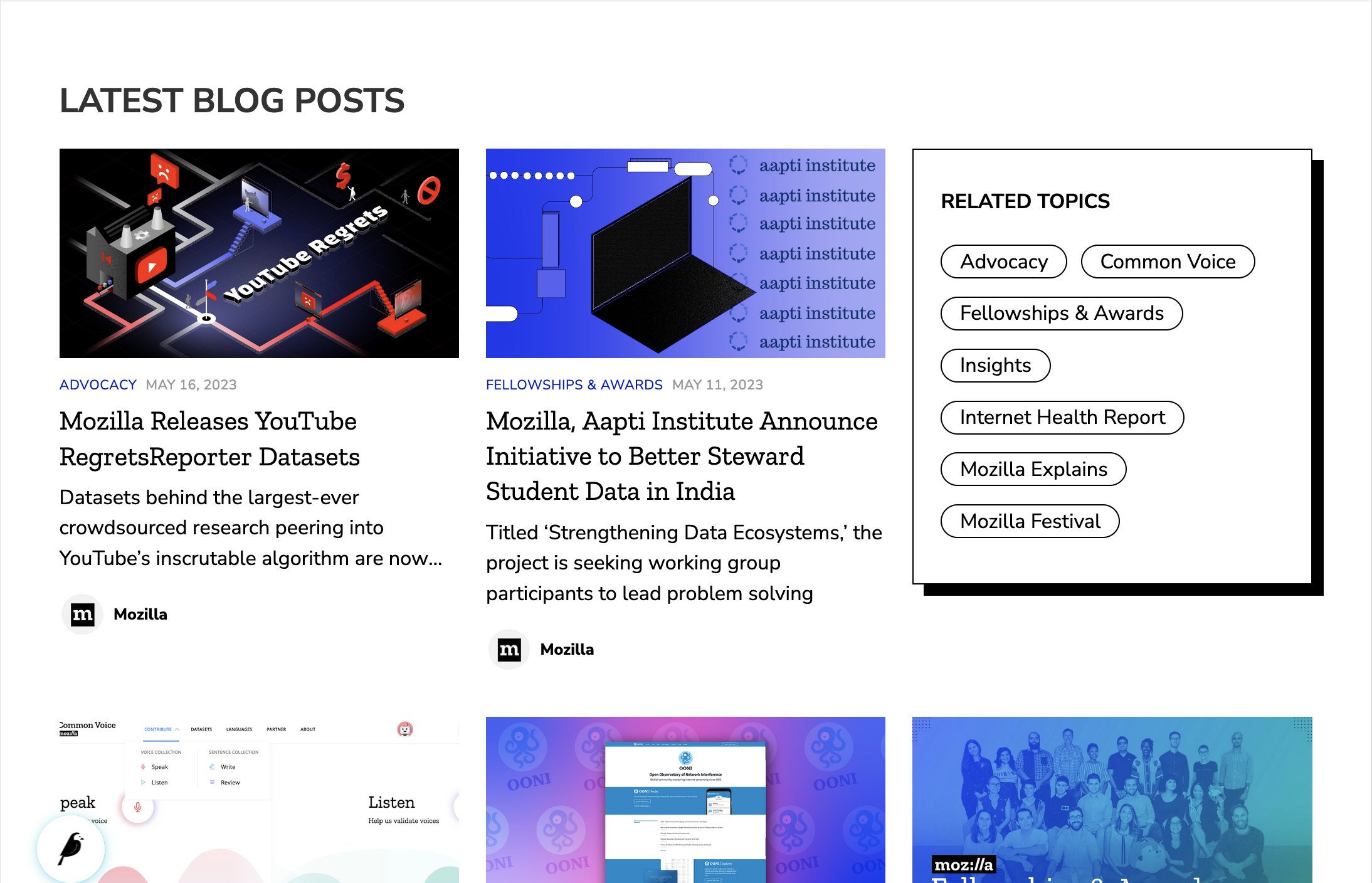

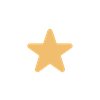
If you have any questions, feel free to ping us in the #mofo-websites channel!