We’ll be honest, YouTube doesn’t have a great track record when it comes to internet safety for kids.
Back in 2019, YouTube and its parent company Google were famously hit with a record $170 million fine after federal regulators said the video-sharing platform violated children’s privacy. Regulators said YouTube had knowingly and illegally collected personal information from kids without their parents’ consent, and then made millions of dollars by targeting them with ads.
Activists have also called for more transparency over YouTube’s opaque recommendation system, which can too often lead to harm (as our research has also shown).
Yet YouTube is incredibly popular with children. From CoComelon nursery rhymes, to Pinkfong with its inescapable “Baby Shark” (doo doo doo doo doo doo), kids’ channels are raking in subscribers by the millions.
We know that straight-out banning your kid from YouTube is probably not a realistic solution — and in any case, it won’t prepare them for navigating the platform as they grow into teens and adults.
But there are some parental controls you can use to help manage the types of content they see, curb screen time, and safeguard their experience.
Limit your little ones to the YouTube Kids platform
First off, it’s useful to know that YouTube has a separate platform called YouTube Kids intended specifically for younger children. YouTube’s terms of service for the United States say you have to be at least 13 years old to use YouTube. However, children of all ages may use YouTube or YouTube Kids if they get consent from a parent or legal guardian.
Billed as a “contained environment” for kids to explore on their own, YouTube Kids is totally separate from the main YouTube app and is filtered to house age-appropriate content.
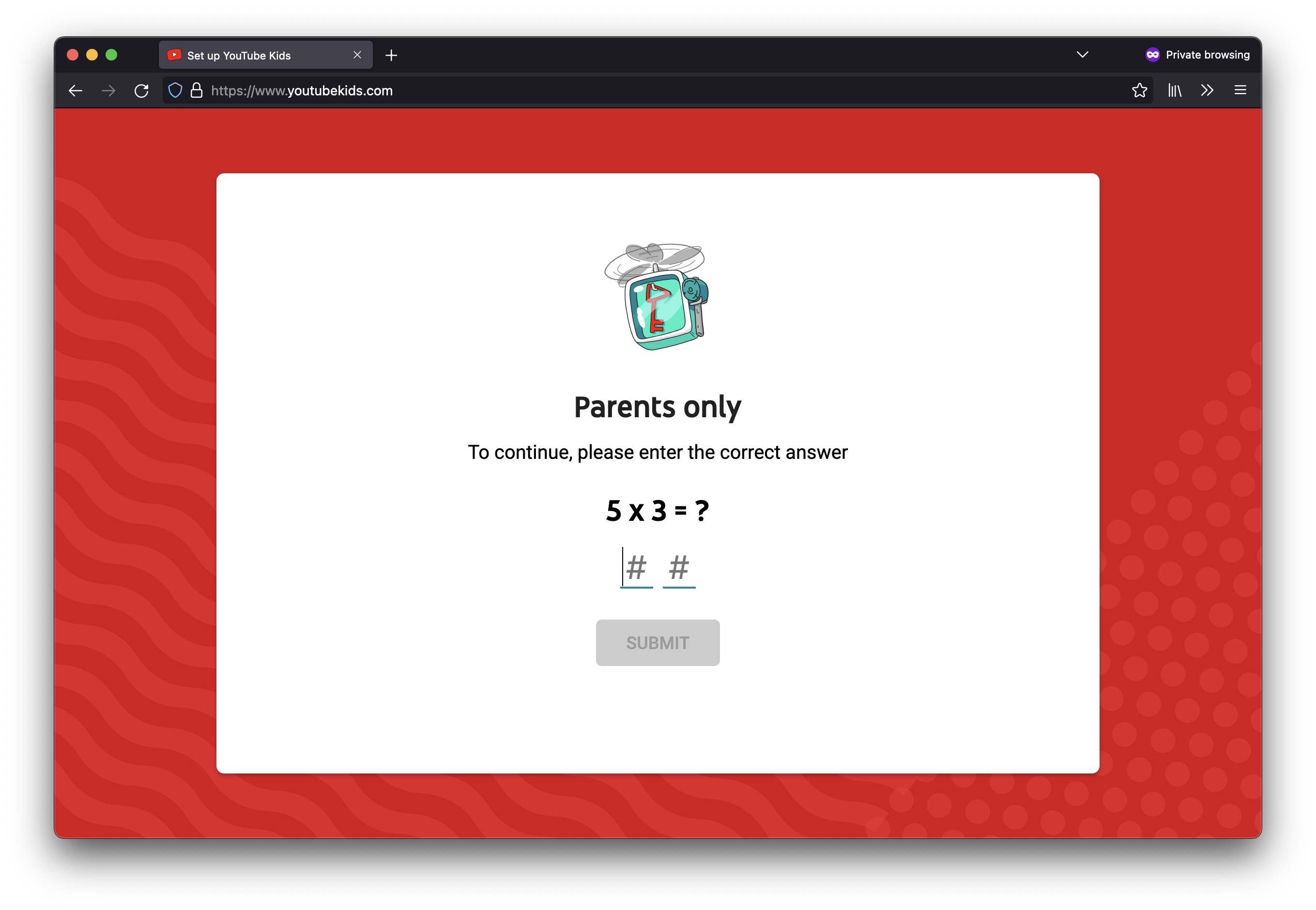
Download the app or open up YouTube Kids in a web browser, then decide what types of content your kid can watch based on three categories: “Preschool” (content recommended for kids ages 4 and under); “Younger” (ages 5-8); or “Older” (ages 9-12).
You can turn off the search function, set timers to control screen time, and review and clear your child’s watch and search history, among other parental controls.

You don’t need to sign in to your Google account to use YouTube Kids, but if you do you’ll have a few more tools available, such as creating individual profiles for each kid in your household and blocking channels and videos. You can also set it up so that your kid can only watch videos, channels, or collections that you’ve approved. If you have a YouTube Premium subscription you’ll also have to sign in to use that.
In general, child profiles are a great way to control the content your kid sees, says Girard Kelly, an attorney and director of the privacy program at Common Sense Media, a non-profit organization that evaluates the privacy of apps popular with children.
“We always recommend parents create child profiles. For YouTube or other services, a lot of parents don't really realize that's an option,” Kelly says. “Child profiles are a great way to have a safer space, where you can maybe leave the room, for example, without them jumping right to an inappropriate video.”
Set up parental controls for older kids using the main platform
If you feel your kid is ready to explore the main YouTube platform, but you’d still like some guide rails in place, you can create a supervised YouTube account. Currently available in beta mode, this is essentially a “parent-managed version” of the regular YouTube platform, according to the company.
In order to create a supervised YouTube experience for your child you’ll need a Google account — and your child will need one too. After those are set up, you’ll need to:
- Link your accounts: Sign in to YouTube with your Google account, click your channel icon, tap settings, then parent settings, and select your child.
- Choose one of YouTube’s content settings for your child, which correspond to age-appropriate tween and teen ratings, in order to limit the videos and music your kid can find and play.
Some YouTube features are turned off for supervised accounts. These include comments and live chat, as well as your kid’s ability to upload videos, create channels, and make purchases. Reminders are available for breaks and bedtime, and YouTube’s autoplay feature will be off by default.
Once you’re familiar with how to put parental controls on YouTube, you can also explore Google’s Family Link app, which offers an additional layer of control over things like screen time, approving or blocking app store downloads, and locking your child’s device if needed.
Keep an eye on the lurkers: Ads and data trackers
Even though YouTube Kids and supervised YouTube accounts are intended for, well, kids, Google still collects data about them and their activity. In fact, according to the company, once you decide to set up a Google account or profile for your child, it “will generally be treated like your own” with respect to the information the company can collect.
If there’s one tiny silver lining in all that data collection, it’s that YouTube supervised account users and YouTube Kids users aren’t targeted by personalized ads. Watch out, though, because young users are still served contextual ads, which are based on the content being viewed, the viewer’s current search, and the viewer’s general location (such as city or state), according to Google.
“Generally, contextual advertising means you're advertising related to the content, not related to the person,” says Hayley Tsukayama, a senior legislative activist at the Electronic Frontier Foundation.
From a data collection standpoint, it’s not quiiite as awful as personalized advertising because “it's not based on this incredibly invasive profile that they're building about a child,” Tsukayama says. (Certain categories of products are also prohibited from being advertised.)
It’s always worth thinking about how much exposure to advertising you want for your kids, Tsukayama says. Teaching them good “data hygiene” practices such as clearing search and watch history can also help them be more intentional with their viewing. And it’s a small step toward combating the YouTube “recommendation engine” rabbit hole.
At the end of the day, using YouTube or any Google service does entail handing over a certain amount of personal data — but child-specific tools like YouTube Kids or a supervised account can improve your kids’ safety online, and maybe save your sanity too.
