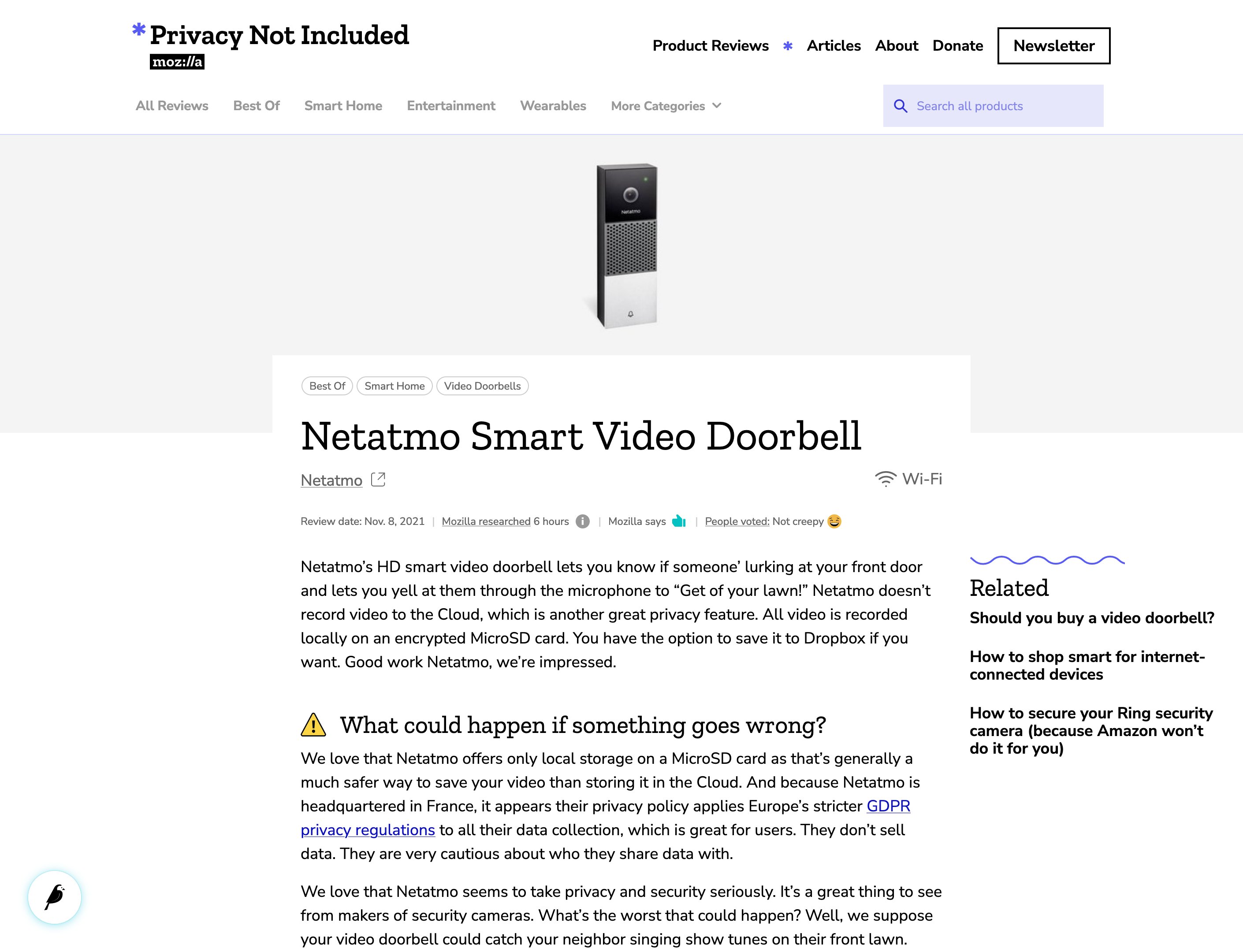Last Updated: March 31, 2023
Update Homepage Featured Article Section
You can:
- Change the featured article
- Change supporting articles
- Change title of supporting articles section
Click 'Edit' on the ‘Privacy Not Included’ parent page. Towards the top will be a section called ‘Main Article’ where you can swap the big featured article. Below that will be the section to add, delete, or swap out ‘Supporting Articles’ and the title text that appears with that section. You can also reorder the way it appears.
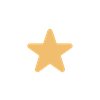
When swapping or adding an article, sometimes the modal will bring you to the high level homepage rather than the PNI homepage. You should navigate to Homepage > Privacy Not Included > Articles to be able to find a list of all the PNI articles to choose from.


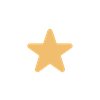
The 'Articles' page is nestled between other product pages and can sometimes be hard to find. You can sort alphabetically or by page type to have it show up near the top.


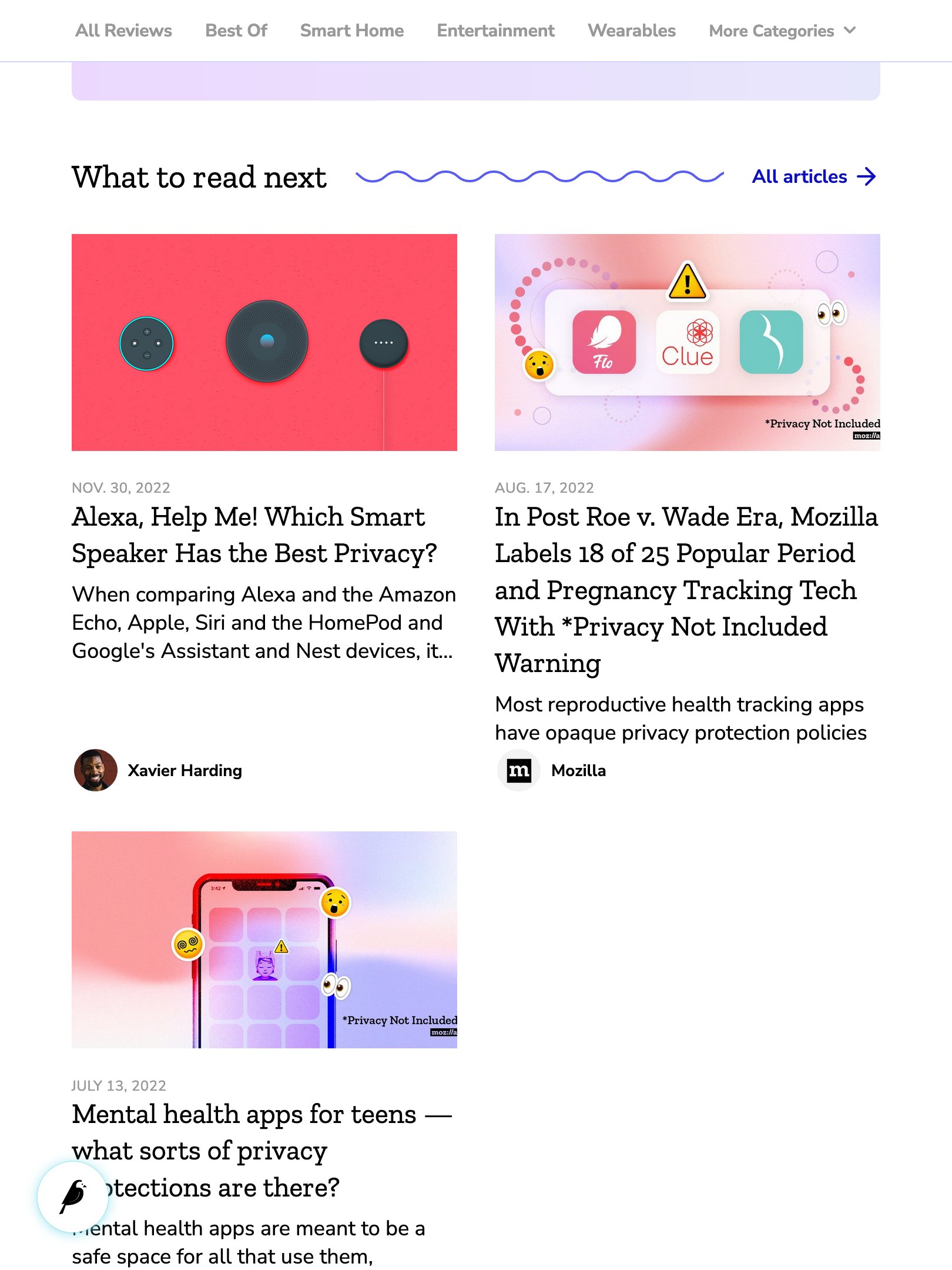


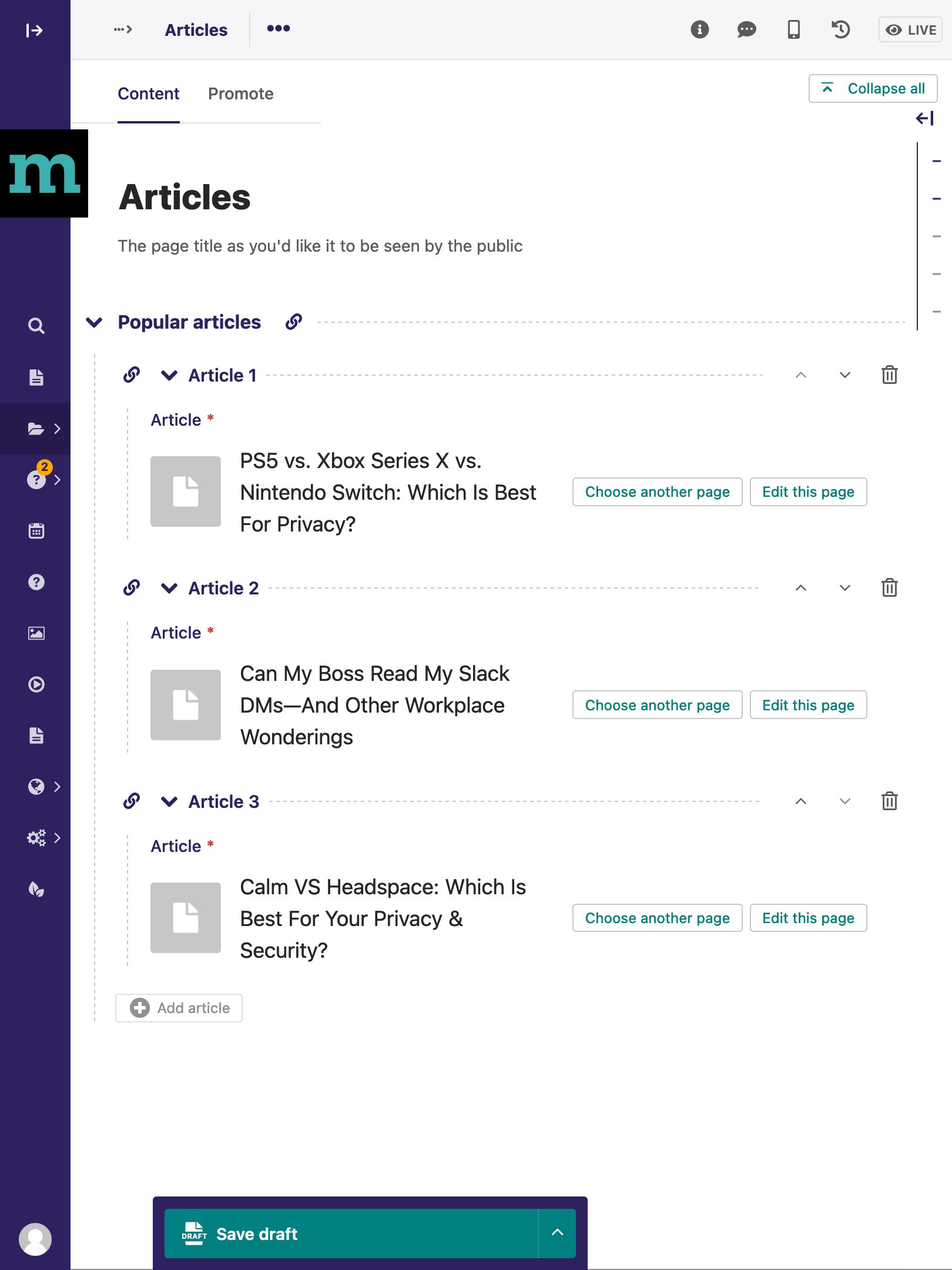


Add Related Articles to Product pages
Navigate to any product page under 'Privacy Not Included', then scroll all the way to the bottom to the section ‘Related Articles’. Click 'Add Article' and a modal will appear to select which one you want. The first 3 articles will show up near the top of the page and the last 2 will show up in the footer section. (5 Max)